Logging in to OpenEMR Admin Panel
Once your OpenEMR application deployment finishes, you can start setting up it in your OpenEMR Admin Panel. This article will show you how to log in to your OpenEMR Admin Panel.
1. Locate the target deployment
Please log in to the Control Panel with your credentials. And locate your target deployment on the Home page or the My Applications page.

2. Navigate to the "Site & SSL" page
Click the "Manage" button on the Home page or the My Applications pgae, followed by the “Site & SSL” tab. You will see your OpenEMR login information.
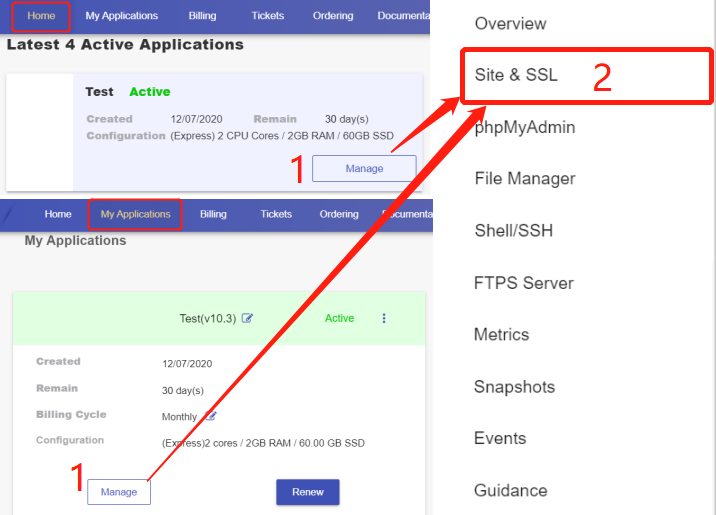
3. Get Login info and log in to the OpenEMR admin panel
Click the URL to get to the OpenEMR admin login interface and hit Login at the top right hand corner.
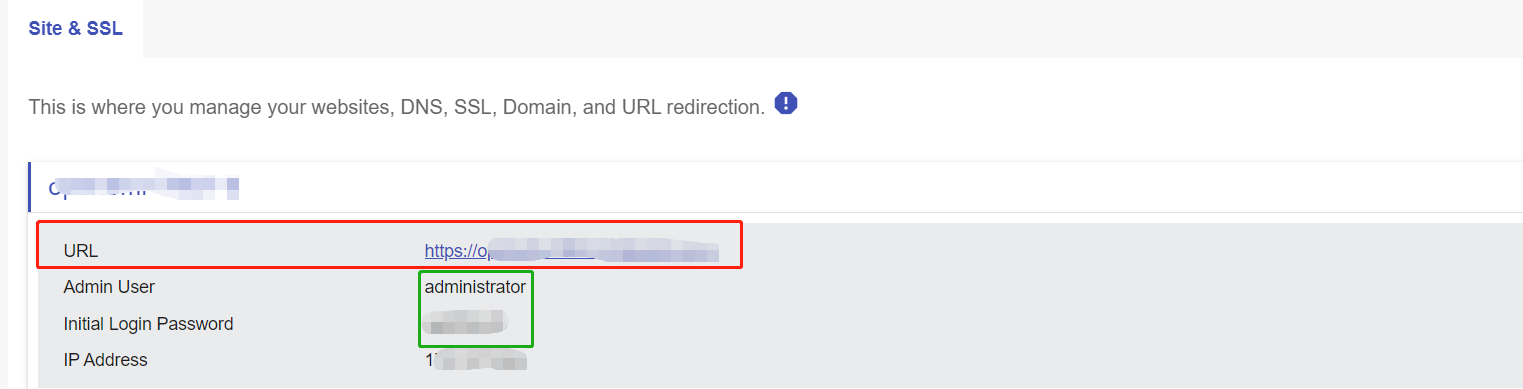
Then, input the Admin User and Login password information. Next, choose the language you'd like to use and click Login.
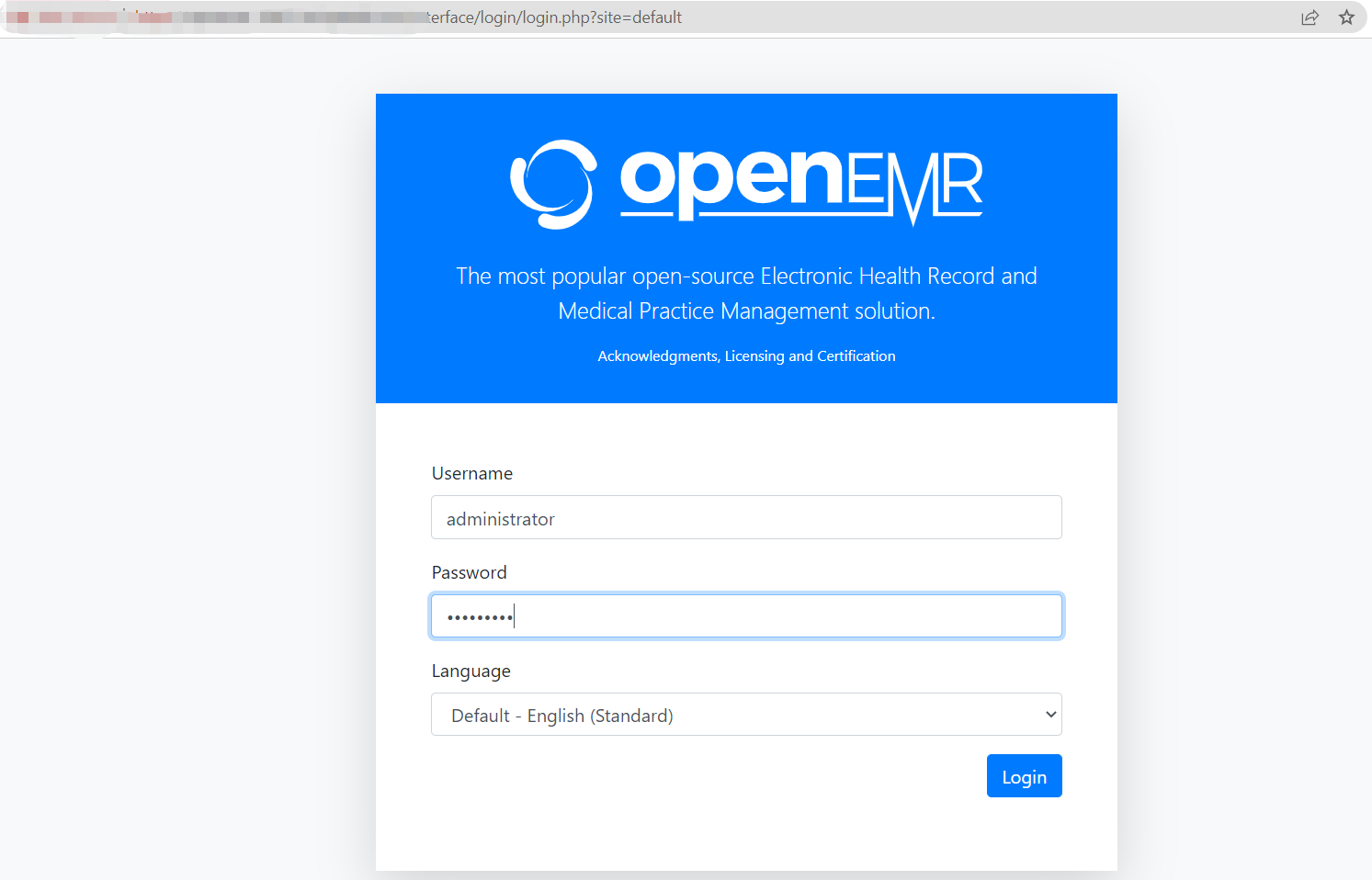
4. Start setting up site
As soon as you log in, you will see the OpenEMR dashboard and are able to start the setup.
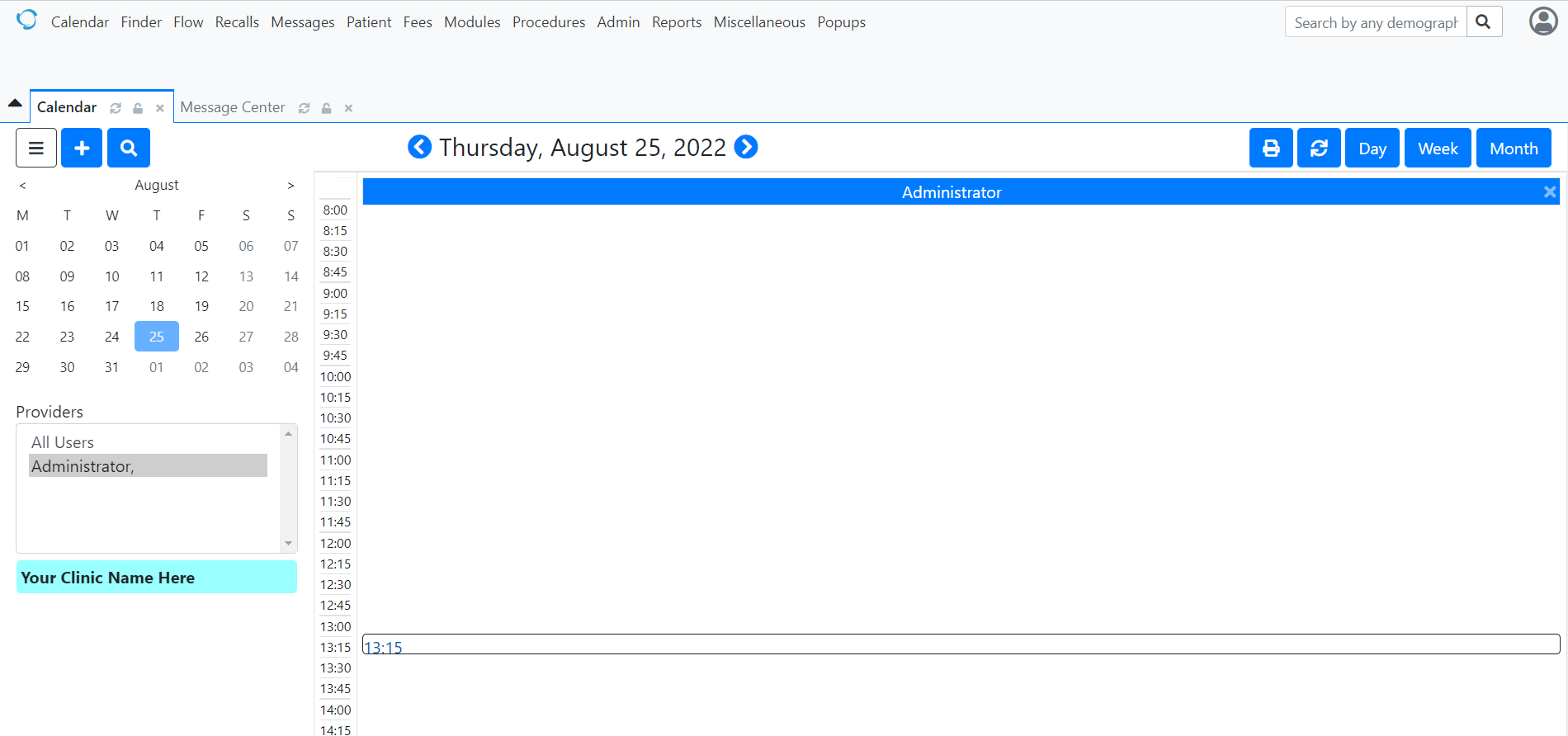
In case you need help with setting up the system, please refer to OpenEMR User Guide.